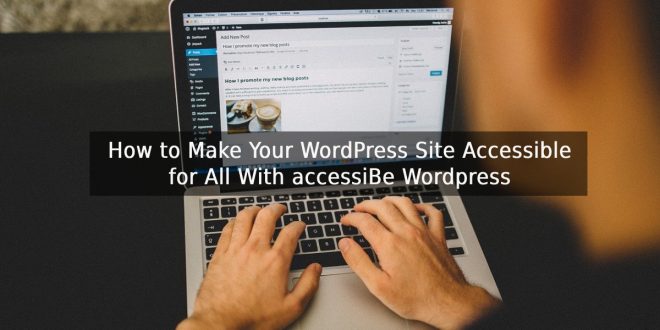Making your WordPress site accessible for all is easier than you might think. With a few simple changes, you can open up your site to people with disabilities and ensure that everyone has equal access to your content. The accessiBe WordPress plugin makes it easy to make your site accessible for all. It provides a range of features that help people with disabilities navigate your site and access your content.
Installing the plugin
To get started, install the accessiBe WordPress plugin. You can find it in the WordPress plugin directory or on the accessiBe website. Once you have installed the plugin, activate it by going to the plugins page in your WordPress admin area and clicking on the “activate” link.
Configuring the plugin
Once the plugin is activated, you need to configure it. Go to the accessiBe settings page in your WordPress admin area to do this. Here you can set up the plugin to meet your specific needs.
The settings page is divided into four sections: General, Navigation, Media, and Advanced. Let’s take a look at each of these sections in turn.
General
The General section contains settings that apply to all areas of the plugin. Here, you can set up your site’s title and description and choose a language for the plugin. You can also specify whether people with disabilities should have priority over other users when accessing your content.
Navigation
The Navigation section contains settings that control the plugin’s navigation features. For example, you can choose whether to use the plugin’s drop-down menu or not, and you can also specify which WordPress menus should be included in the accessiBe menu.
Media
The Media section contains settings that control how the plugin’s media features work. For example, you can choose whether to use the plugin’s image captioning feature, and you can also specify which WordPress galleries should be included in the accessiBe menu.
Advanced
The Advanced section contains settings that control the plugin’s advanced features. For example, you can choose whether to use the plugin’s page reading feature, and you can also specify which WordPress pages should be included in the accessiBe menu.
Once you have configured the plugin, save your changes and test it out. Next, navigate to your website and check out the accessiBe menu. You should see a menu with links to all of the plugin’s features. Try using some of the features to see how they work.
Best Practices for Making Your WordPress Site Accessible
You can follow a few best practices to make your WordPress site more accessible. Here are some of the most important ones:
Use clear and concise text
When writing content for your website, use clear and concise text. Avoid using complex language and jargon that might be difficult for people with disabilities to understand.
Make use of headings and subheadings
When formatting your content, use headings and subheadings to break it into easily digestible chunks. This will make it easier for people with disabilities to navigate your website.
Include images and videos
Including images and videos in your content can help make it more engaging and accessible for people with disabilities. When adding images, be sure to include the alternative text so that people who are blind or have low vision can still understand what they’re seeing.
Final Word
By following these best practices, you can make your WordPress site more accessible for all users. By installing the accessiBe plugin, you can also make it easy for people with disabilities to navigate your website and access your content.
 Blogging Heros
Blogging Heros